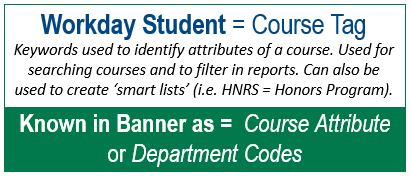Workday Access and Security
Viewing, downloading, and/or printing specific documents that may contain sensitive data requires an FGCU network connection.
Examples include:
- Attachment Downloads - download of worker documents from profiles or reports, such as candidate resumes
- Export to PDF/Excel - export/printing of reports and pages to Excel or PDF
- Payment Elections - adding or editing Payment Elections (i.e. direct deposit)
If you are working remotely and need this information, you must connect to an on-campus computer before accessing Workday. If you do not have a dedicated computer on campus, you can use the Virtual Lab to connect to Workday. If you have a computer on campus, connect to Workday using ITS KB > My VPN for Remote Connection.
Workday Training for You!
Visit our Training Resources page for videos, Job Aids and other important resources to familiarize you with Workday.
Quick Start Guides are abbreviated versions of Job Aids, containing no screenshots and action steps only; look for "Quick Start Guide" in the document title.
Explore Workday Student
Explore Workday Finance & HR
Workday Mobile is available! Use the Workday Mobile Job Aid for instructions.
Workday Requires 2FA
Workday requires users to log in with 2FA (two-factor authentication) to increase security and confidentiality of data.
Need more info? Learn about two-factor authentication.
Workday Support
1 VIEW ON-DEMAND TRAINING MATERIALS
Available on the Workday Training page.
2 CONSULT A WORKDAY CHANGE AMBASSADOR
Change Ambassadors have advanced knowledge of Workday. Click your building on the
Workday Change Ambassador campus map to find your Change Ambassador.
3 ASK A GENERAL QUESTION
Have a general Workday related question? Use the Contact Us form.
4 CALL, EMAIL, OR VISIT THE HELP DESK
Workday support is available! Contact the University Help Desk by phone at 239-590-1188 or email Help Desk.