Transition your course from MyLab and Mastering (LTI 1.1) to Access Pearson (LTI 1.3)
August 05, 2023 / Digital Learning
Transition your course from MyLab and Mastering (LTI 1.1) to Access Pearson (LTI 1.3)
It’s time to integrate your Fall Canvas course shells to Pearson content using the Access Person tool. This is an access point change for your Pearson content, and not a content change.
FGCU has upgraded the Canvas integration to Access Pearson (also known as LTI Advantage or LTI 1.3). You’ll add Pearson content to your copied course via the new Access Pearson tool instead of the prior MyLab and Mastering tool.
With Access Pearson, you can still sync grades and create assignment or course tool links in your Canvas course. You can also copy a previous Pearson Canvas course when setting up with the new Access Pearson tool, so you’ll retain any Pearson assignments you typically copy from term to term.
After you’ve successfully added or copied Pearson content to your Canvas course with the new Access Pearson tool, you won’t need to prepare your Canvas course each term moving forward.
Let’s get started!
- Navigate to your Canvas course
- Select Settings from the course navigation column
- Select the Navigation tab
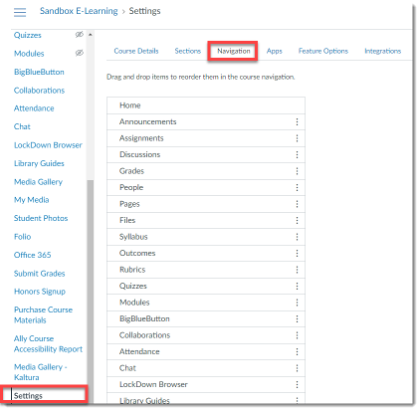
- Under the ‘Drag items here to hide them from students’ at the bottom of the page, select Enable for Access Pearson
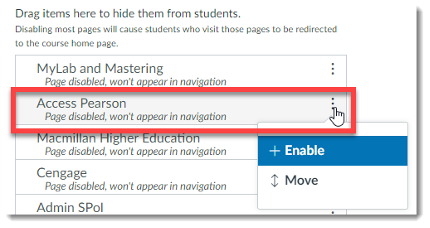
- Select Save at the bottom of the page to save your changes.
Important: Please note that you may still see the previous Person tool in your Canvas Settings Navigation options. If you see the MyLab and Mastering link, make sure it is disabled!
6. Navigate to the Access Pearson link from the course navigation column. You may see an Authorization toke, please
Authorize!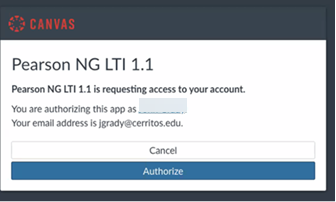
As a final note, most products have new ‘versions’ release that you will choose during
the course creation process. This is NOT a content or edition change – it’s a software
update for MyLab.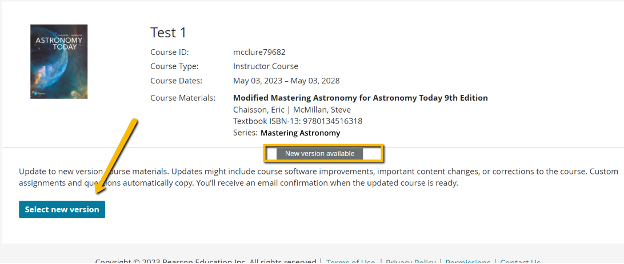
Support Resources
Departmental Support--The Pearson representative for FGCU support is always changing. Faculty can use the website below to determine who your rep is based on your department.
Tech Support--Tech support is available 24/7. Tech support can open a screen viewer and guide a faculty member through troubleshooting or other processes with the mateirals.
You will need to scroll to the bottom of the page and fill out the fields, this will generate a support ticket number you can use to chat or have a phone call with tech support reps.
Share Post
