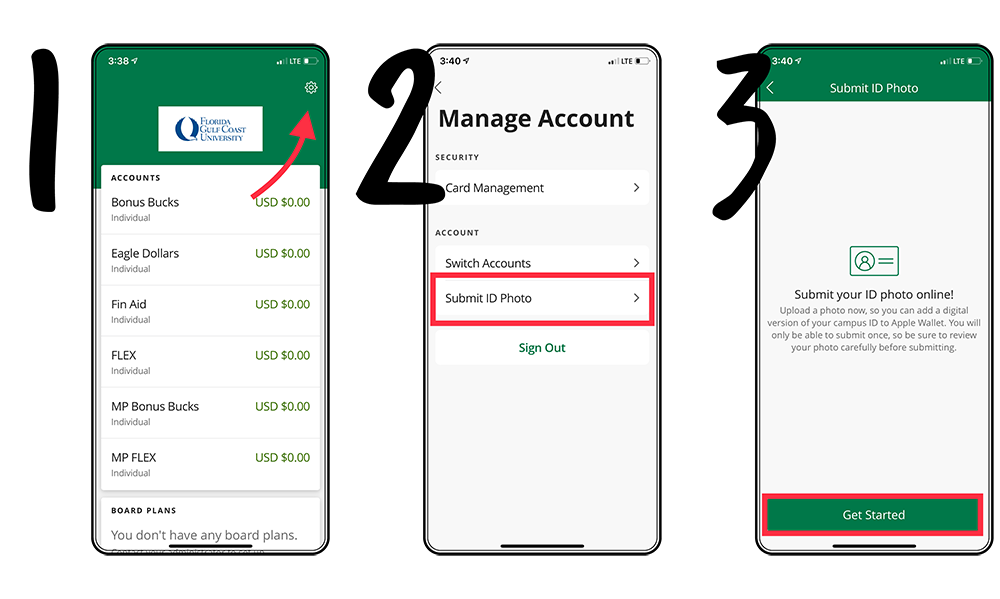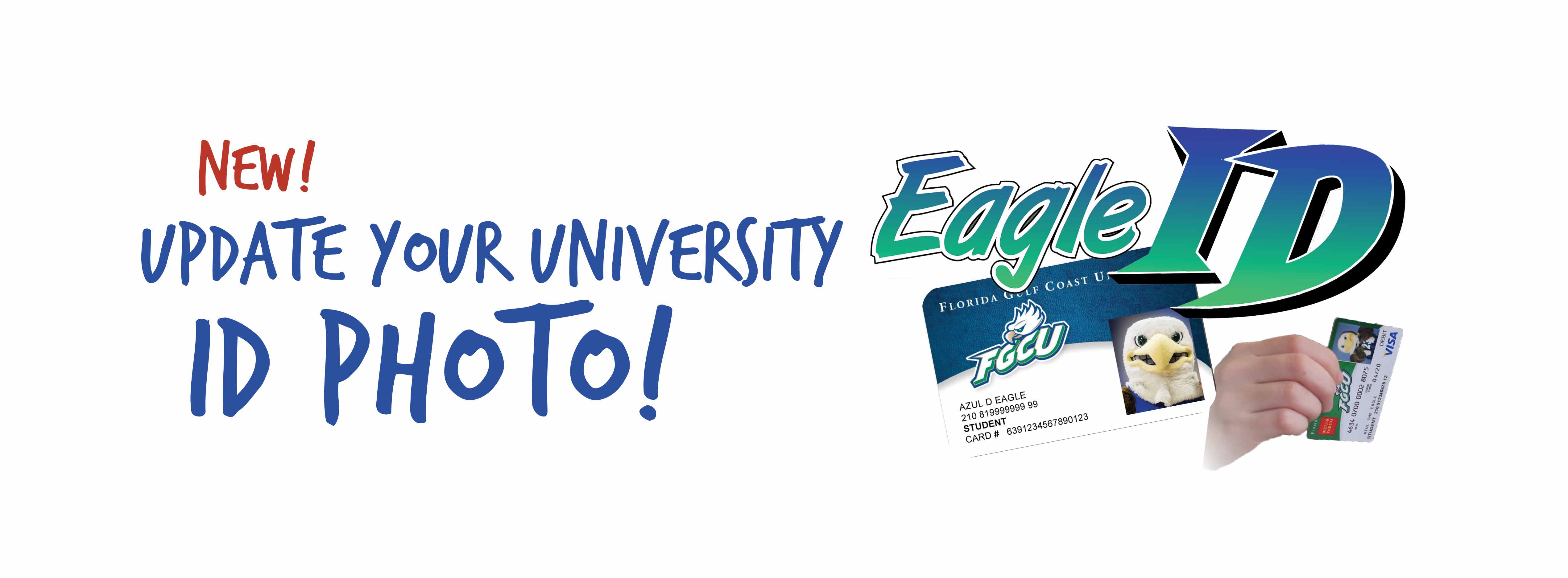
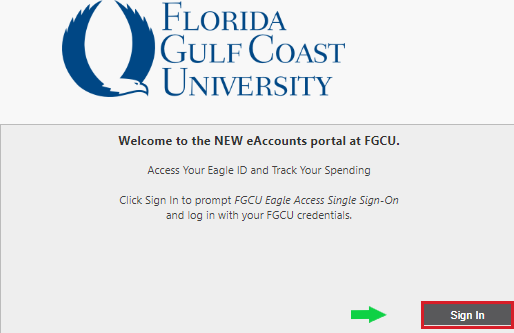
2. Log In with FGCU Single Sign-On
- Use your most recent Student University email login credentials.
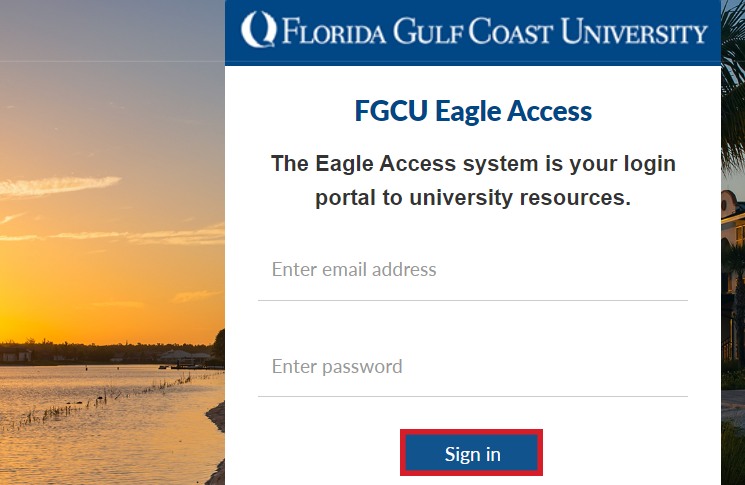
3. Click on Profile to Edit Settings
- Select “Click to Submit a New Photo” to delete a previously uploaded photo and proceed to upload a new image.
- Please complete all photo requirements.
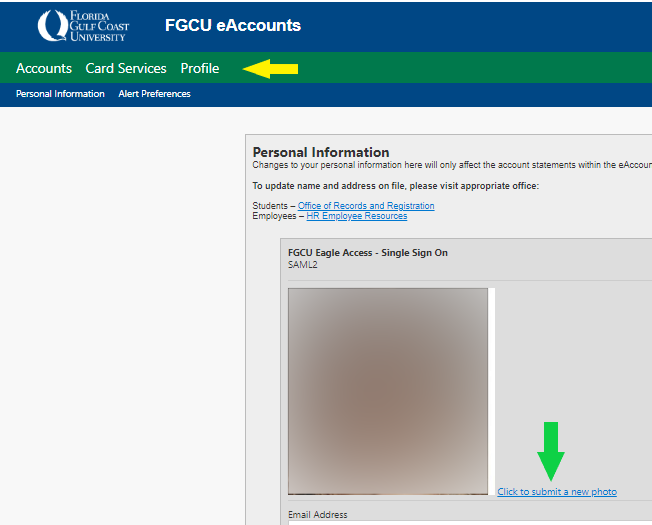
4. Upload an Existing Photo or Take a New Picture
- You can upload an existing photo from your desktop, or from your photo gallery on your mobile smartphone.
- If photo is denied, use link received in FGCU email to resubmit corrected photo, following all stated requirements.
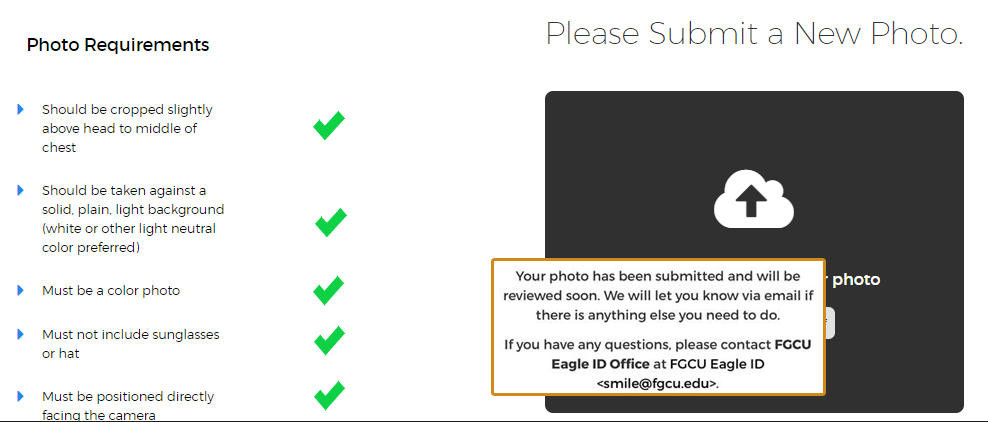
Please allow 24 - 48 hours for Eagle ID photo to update to profile.
There's an app for that.
Now you can upload your new ID photo right within the eAccounts app! Download from the Apple Store or Google Play Store searching for 'Transact eAccounts.' Once Florida Gulf Coast University is set as the school page and you're logged in with FGCU Single Sign On, it's just 3 easy steps:
- Click on the Settings icon to go to 'Manage Account'
- Click on 'Submit ID Photo'
- Click 'Get Started' to begin the photo upload process