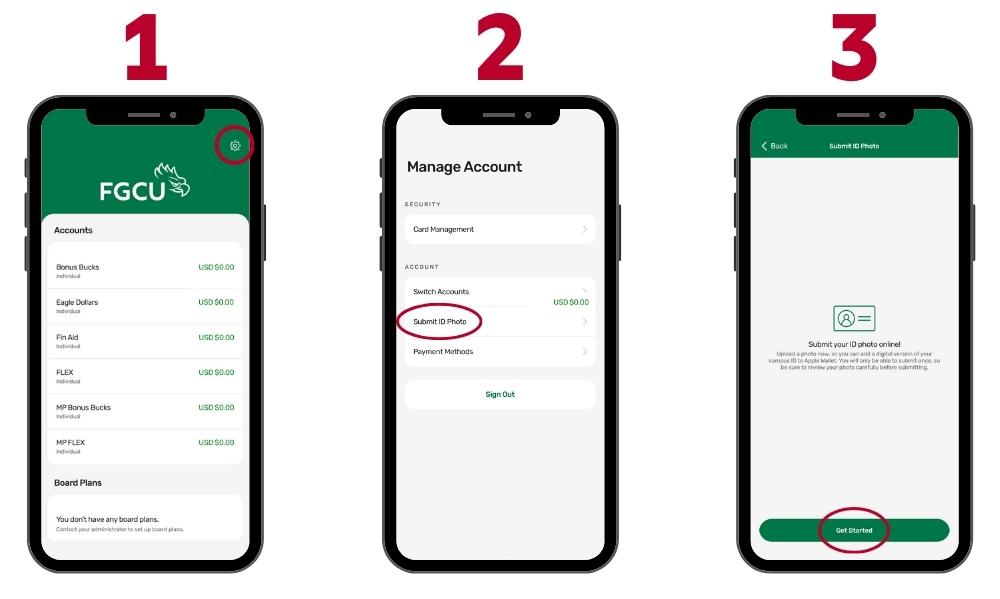Upload an ID Photo Via EAccounts
1. Sign into Your Eagle ID Account.
- Use your most recent Student/Faculty/Staff University login credentials.
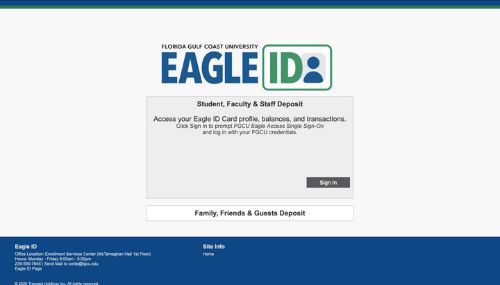
2. Click on "Upload Photo".
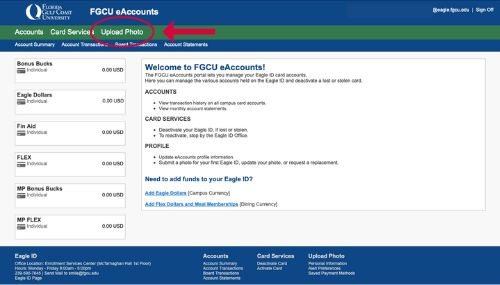
3. Click To Submit a New Photo.
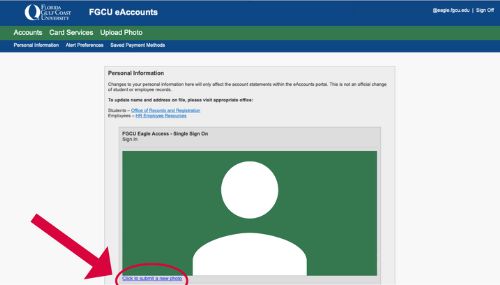
4. Submit a New Photo.
- You can upload an existing photo from your desktop or smartphone.
- NOTE: A form of government-issued identification is also required, such as a driver's license or passport.
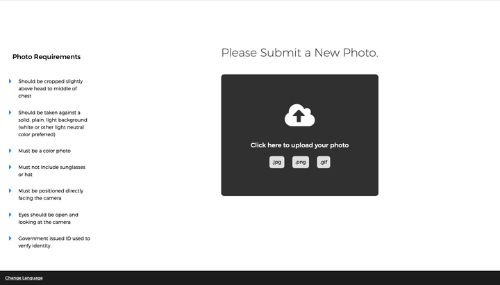
5. Wait for an Approval Email, Then Pick Up Your Eagle ID.
- You will receive an email from smile@fgcu.edu to confirm if photo was approved or denied.
- If your photo is approved, you can pick up your Eagle ID from the Eagle ID Office located in the Enrollment Services Center (McTarnaghan Hall 1st Floor).
- If your photo is denied, use the link received in FGCU email to resubmit corrected photo, following all stated requirements.
- For questions or issues regarding the submission or pick up of your Eagle ID, please email the Eagle ID office at smile@fgcu.edu.

Please allow 24 - 48 hours for Eagle ID photo to update to your profile.
Update your Eagle ID Card with your new photo: REPLACEMENT ID CARD
There's an app for that.
Now you can upload your new ID photo right within the eAccounts app! Download by searching for "Transact eAccounts." Once Florida Gulf Coast University is set as the school page and you're logged in with your FGCU credientials, it's just 3 easy steps:
- Click on the Settings icon to go to "Manage Account"
- Click on "Submit ID Photo"
- Click "Get Started" to begin the photo upload process